Complete Beginner’s Guide to Website Creation
Building a website is a fundamental skill for professionals, businesses, and personal branding. This comprehensive guide explains every step, from choosing a domain to running your own WordPress site, in clear language suitable for absolute beginners. The steps below use GoDaddy as an example, but the core process is globally relevant and applicable across most major hosting platforms.
1. Understanding Domains and Hosting
Before starting, it’s important to understand two basic elements of every website: the domain name and web hosting.
- Domain Name: The web address people use to visit your site (such as www.digitalmarketerland.com). A good domain is short, easy to remember, and matches your brand or purpose.
- Web Hosting: This is online storage for your website and its files, making them accessible to visitors 24/7.
2. Purchasing a Domain Name
To secure your website address, follow these steps:
- Go to GoDaddy’s Homepage: Open your browser and navigate to GoDaddy.com.
- Search for Your Domain: Type your desired name in the search bar. GoDaddy checks if the name is available in real time.
- Select and Add to Cart: If the name is available, click to add it to your cart. Consider buying similar versions (like .in or .net) to protect your brand.
- Review and Privacy Options: During checkout, GoDaddy offers privacy protection services that hide your contact details from public lookup tools. For a small extra cost, this is recommended.
- Create an Account and Pay: Sign up or log in with your email, then provide your payment details and finalize the purchase.
After successful payment, GoDaddy provides access to manage your new domain from your dashboard.
3. Buying Web Hosting
After domain registration, you need to buy hosting—this stores your website files and makes your site live.
- Log into GoDaddy Dashboard: Use your account credentials.
- Access Hosting Section: Click on "Hosting & WordPress" in the menu.
- Choose a Plan: For beginners, the entry-level shared hosting (“Economy” or “Starter”) suffices. Review storage, bandwidth, and email features if required.
- Add Hosting to Cart and Pay: Select your preferred plan, add it to your cart, and proceed to payment.
- Complete Hosting Setup: After payment, GoDaddy sends you a confirmation email and enables management from your dashboard.
4. Accessing Website Control Panels
Once your hosting is active, you can access management tools:
- cPanel: If your website is custom-coded (HTML, PHP), you’ll use cPanel, usually found at yourdomain.com/cpanel. Here you can upload files, manage email accounts, databases, and install applications.
- WordPress Admin: If you use WordPress as your website system, log in at yourdomain.com/wp-admin to manage all site content and design.
5. Installing WordPress
WordPress is the most common Content Management System (CMS), powering millions of sites worldwide. Installation is straightforward:
- Launch cPanel Management: From your GoDaddy Dashboard, find and open your hosting’s cPanel.
- Open Application Browser: Locate and select the Wordpress app in the CMS section.
- Choose WordPress: Select WordPress from the list of available tools.
- Enter Installation Details: Choose your domain, set the site name, and create a username, password, and admin email for the WordPress site login.
- Click Install: The installer automatically creates your WordPress website. Now, you can log in via yourdomain.com/wp-admin and start customizing.
6. Adding and customizing a WordPress Theme
Your website’s look and feel are controlled by its theme. Changing and customizing a theme in WordPress is simple:
- Log in to WordPress Admin: Use the link yourdomain.com/wp-admin.
- Open Appearance > Themes: From the dashboard menu, select ‘Appearance’ then ‘Themes’.
- Add New Theme: Click ‘Add New’ to browse free themes in the WordPress library, or use ‘Upload Theme’ for your own files.
- Install and Activate: After selecting your theme, click ‘Install’ then ‘Activate’ to make it live.
- Customize Site: Use Appearance > Customize for editing the theme settings, changing colors, typography, header images, and more.
- Activate Essential Plugins: Some themes require specific plugins; install and activate them as recommended.
- Design and Publish: After designing the site’s layout, publish your changes to make them visible to everyone.
7. Technical Tools and Best Practices
- Wappalyzer Chrome Extension: This browser add-on reveals what technology (CMS, frameworks, analytics) any website uses. Install it from the Chrome Web Store and use it for competitor and inspiration research.
- CMS Examples: WordPress, Joomla, Drupal are widely-used CMS tools, making site management more accessible for non-programmers.
0 Comments
No comments yet. Be the first to comment!


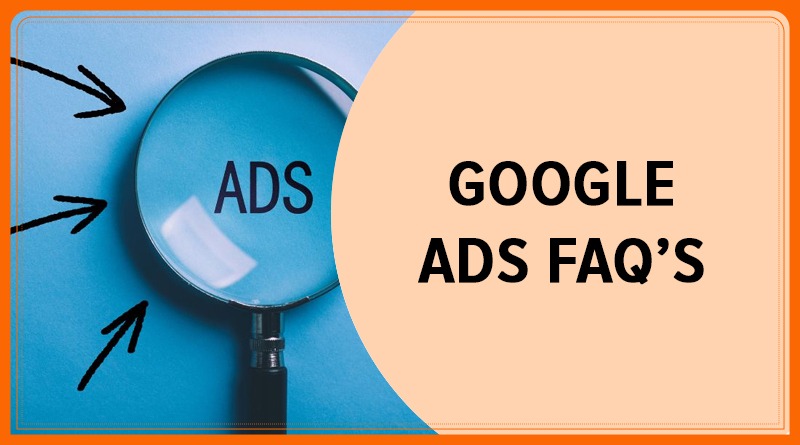
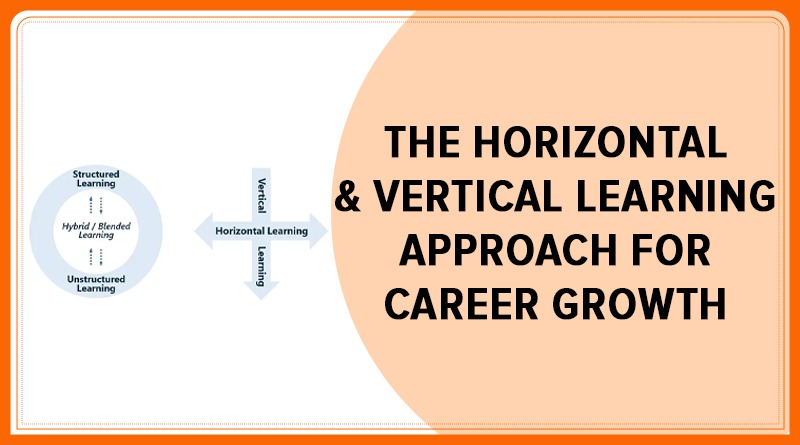
Leave a comment